Adding Zoom Links to a Module
It is easy to integrate your Canvas course with Zoom by adding links to your Zoom sessions as External Links in your course modules—or as links in any other area of your course.
1. Create a meeting in Zoom (https://emory.zoom.us/) and copy the meeting's share URL.
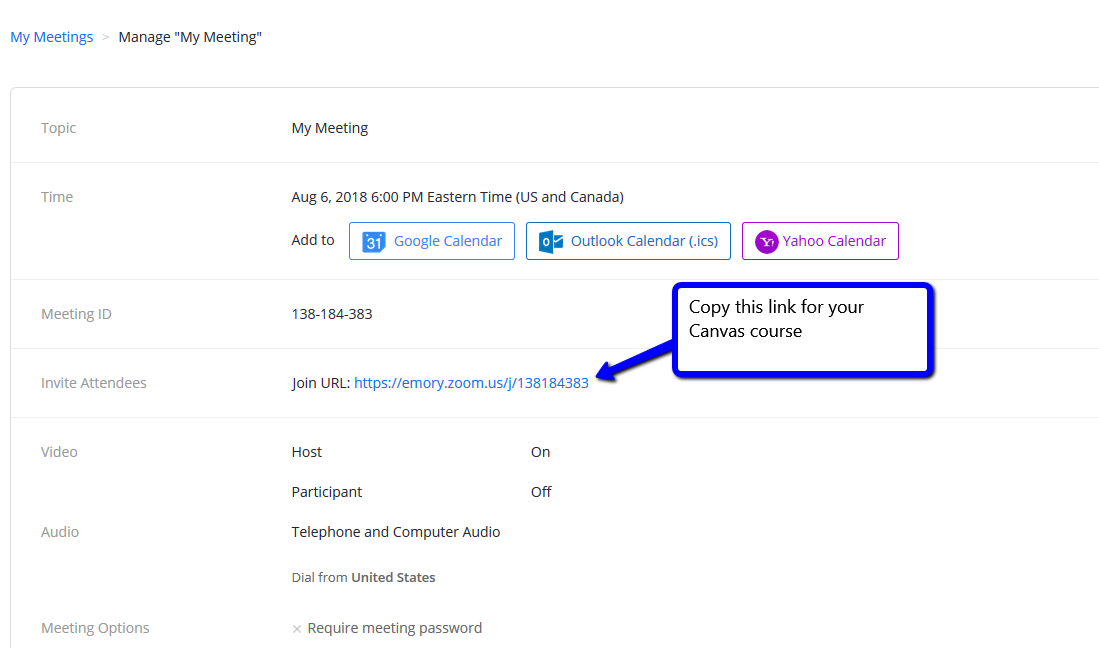
2. Open your Canvas course and navigate to the Modules page in the course.
3. Create a new module if needed or you can add the Zoom link to an existing module.
4. Click on the +plus sign at the top right of the module you wish to add the Zoom link to and choose External link from the list of options that appear. (Be sure to choose External URL and not External Tool.)
5. Paste the previously copied URL from Zoom into the URL field in Canvas
6. Check “Load in New Tab” to ensure that the content is visible in all browsers
7. Click “Add Item” to Save
Consult our Teaching with Zoom resource for more information and advice on using Zoom with your class.