Creating Quizzes with Respondus 4
From Word to Canvas
Creating lengthy quizzes in the Canvas quizzing tools can be time-consuming and requires several clicks for each question in the Canvas interface. To help automate the process of migrating quiz content typed in Word or other formats, Emory has licensed Respondus 4.0 for all instructors.
The application is available for download from Software Express. Login with your NetID and password, and click on the “Agree” button to get access to the download.
This document will outline the basics for migrating simple quiz content created in Word into Canvas; much more detailed documentation for different question types is available in the Respondus Knowledge Base or you can get help from Teaching and Learning Technologies by emailing classes@emory.edu.
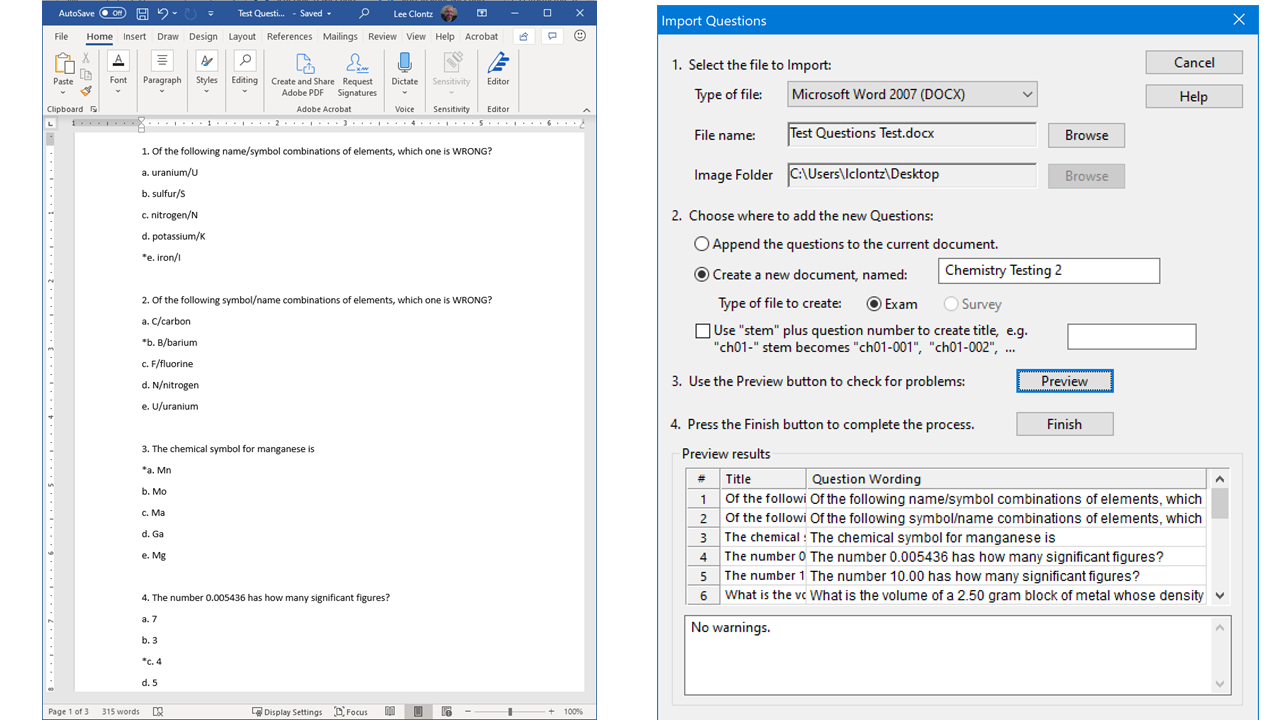
Formatting Your Word Document
Preparing a quiz document in Word is straightforward, but Respondus needs the formatting to be predictable in order to migrate the content. This document assumes a multiple choice quiz, though Respondus can work with many different question types.
Questions should be on separate lines and numbered ending with either a closing parenthesis or a period. For example:
1. The number 0.005436 has how many significant figures?
Answers should each be on separate lines, lettered with the same punctuation rules as the question. The correct answer should have an asterisk in front of it with no space. For example:
a. 7 b. 3 *c. 4 d. 5 e. 6
There are formats for most types of quiz questions, all of which are on the Respondus Knowledge Base or in the Respondus application’s internal help file. There are also formats for providing positive and negative feedback for the overall question or for individual answers.
Importing the Document
Once all of the questions have been created and the Word document is saved, it is ready for import. Close Word and open the Respondus application. The first time you launch Respondus it will ask you to choose a “Personality,” and you should select Canvas. Choose Import Questions, then select Microsoft Word 2007 (DOCX) under “Type of file:”. Choose the file, give the document a name and then select Preview. The questions should be imported. Then click Finish.
You will then have the opportunity to make any changes to the quiz questions prior to publishing them to Canvas. New questions can be added, deleted or changed.
Publishing to Canvas
Finally, go to the Preview + Publish tab and start the Publish Wizard. Make any changes you want to the quiz settings and proceed through the wizard. You will be prompted to authenticate into Canvas and, once you have, to select one of your courses in which to publish. Once the wizard has completed, your quiz will be in Canvas in an unpublished state and you can preview and make any changes prior to publishing it for your students.
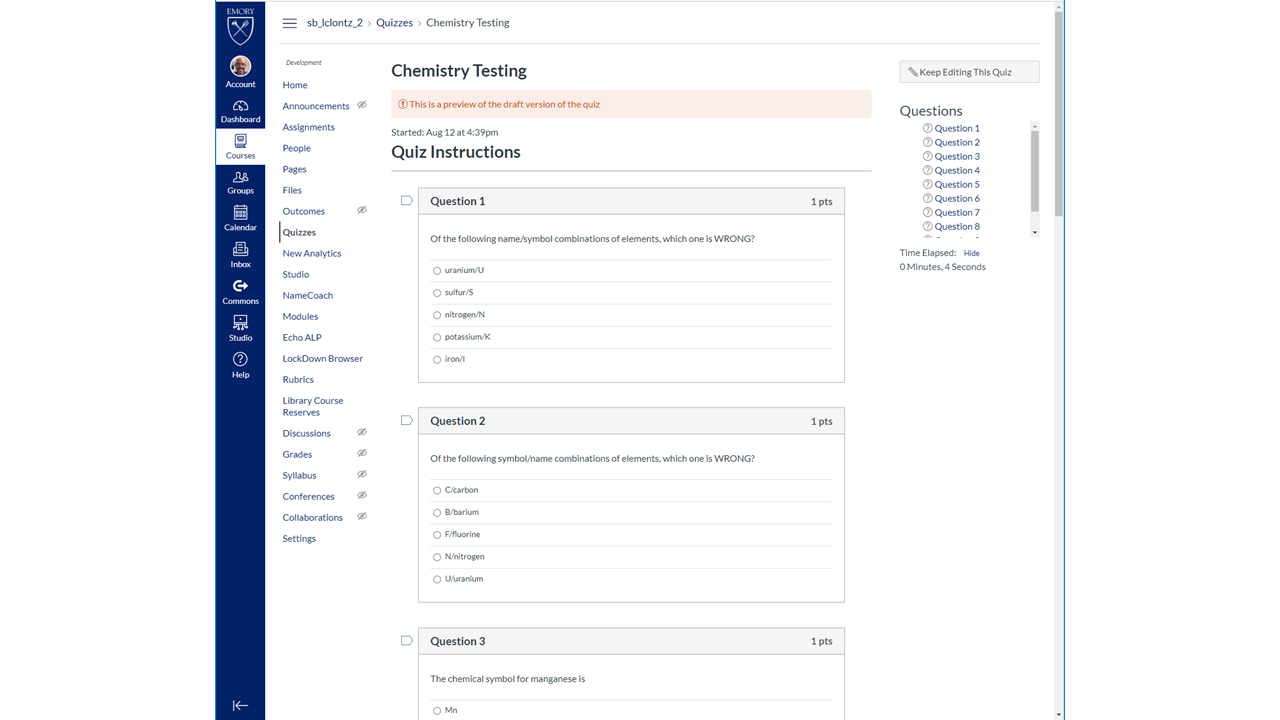
Need More Help?
Respondus can be used in other ways – to download test bank questions, to create and copy quizzes and to create printed quizzes. If you have questions or need additional help, please email classes@emory.edu or schedule a one-on-one appointment with us.